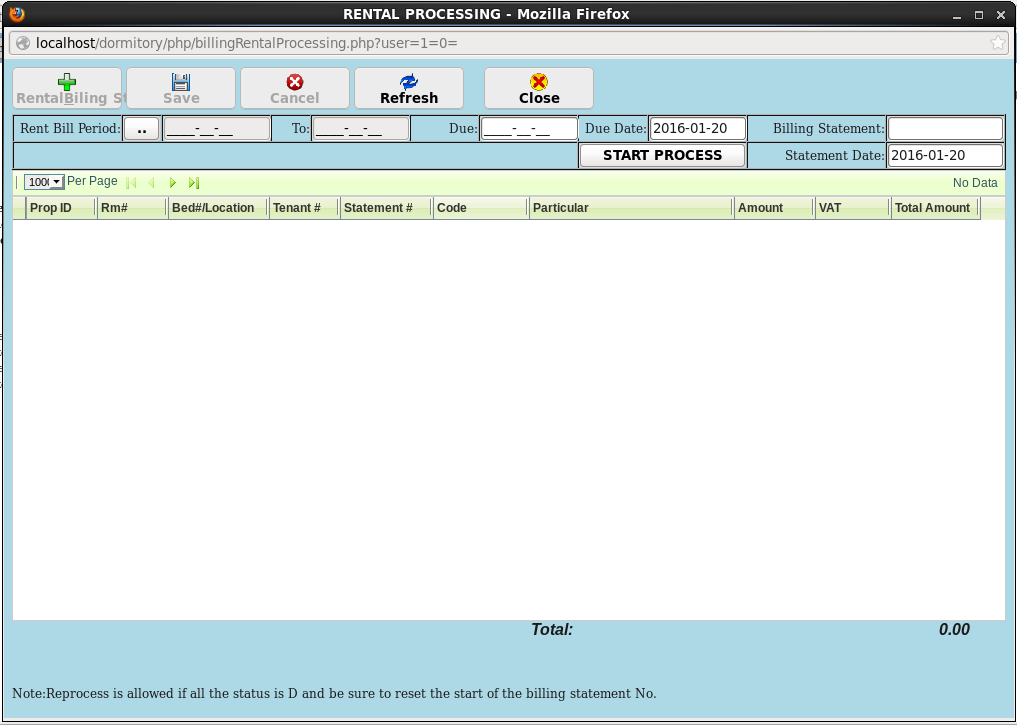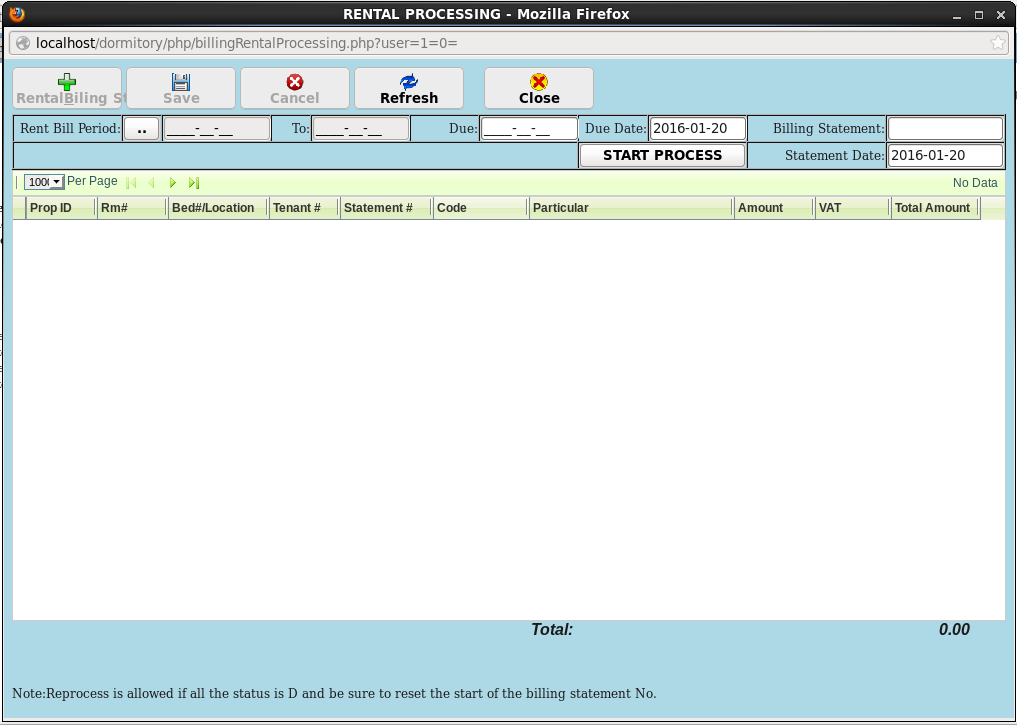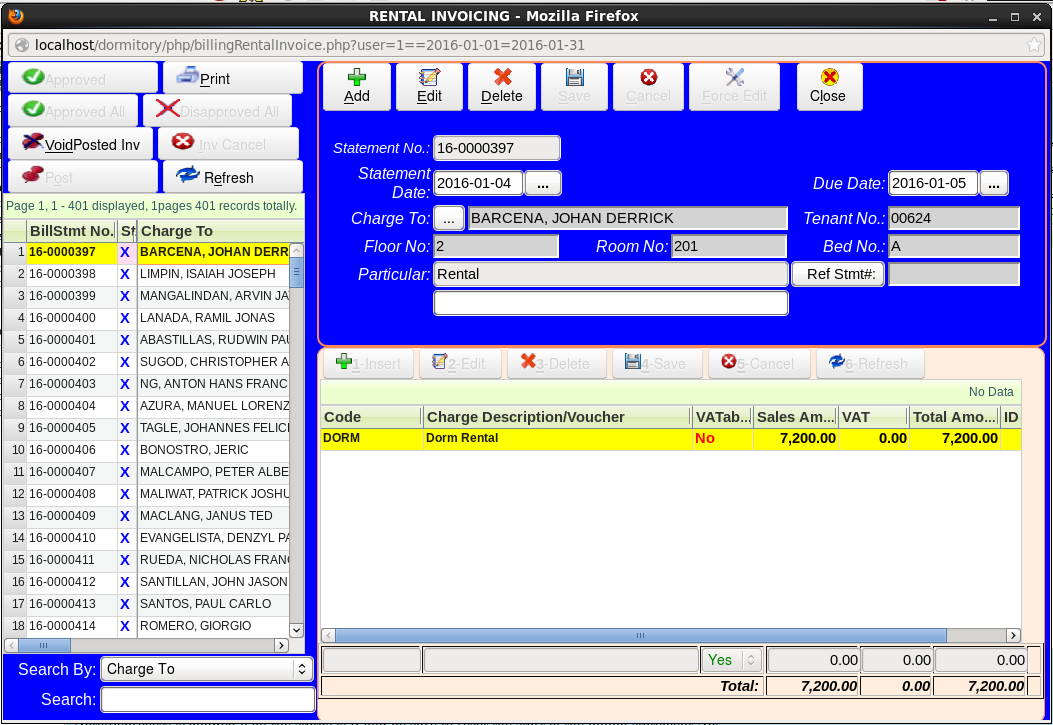1. Processing
Rental PROCESSING is in Processing->Rental Processing menu.
2. Utility Surcharge
Rental surcharge is 3% for all invoices that have no payment yet. It is because all rentals have a surcharge every month, so no need to accumulate the percentage charge.
3. Steps in processing of dorm rental
3.1. Click Rental Processing in the pulldown menu Processing
3.1.1. Click button Rent Bill Period: to get electricity billing period.
3.1.2. Enter the last billing statement. Usually the system automatically will assign the latest available billing statement number.
3.1.3. You can still edit Billing Statement Due Date if you want to adjust the due date.
After entering the correct data you can now start the processing. Please see figure below for the right sample data entered
Now you can start processing by clicking START PROCESS button. Please do not interrupt. You can still add/edit/view other module except for Guest Information module. Viewing Guest Information module is allowed except adding or editing while processing is on going.
.........After Processing you can view all processed invoices/statements in Rental Billing toolbar button above.
Note : Reprocessing is allowed if all the status is D and be sure to reset the start of the billing statement number.
4. Rental Billing
4.1. Invoice/Statement Status.
4.1.1. D - Disapproved. Default status after processing. Electricity cannot be editted. It is because it will affect the electricity reports.
4.1.2. A - Approved. Click approved button if the invoice/statement is correct.
4.1.3. P - Printed. Printed invoice/statement can be posted or cancelled.
4.1.4. C - Cancelled. Cancelled invoice/statement will zero out the amount.
4.1.5. X - Posted. Posted invoice/statement cannot be editted.
4.1.6. V - Void. Void invoice/statement has an automatic CM. CM can be viewed in Tenant Manual Invoicing module.