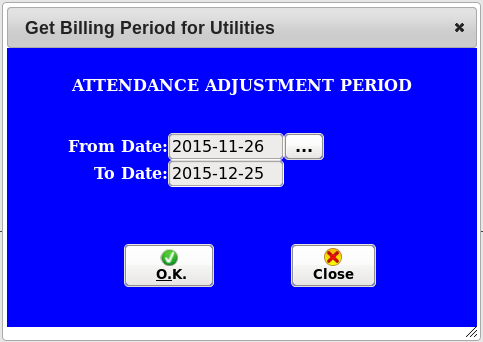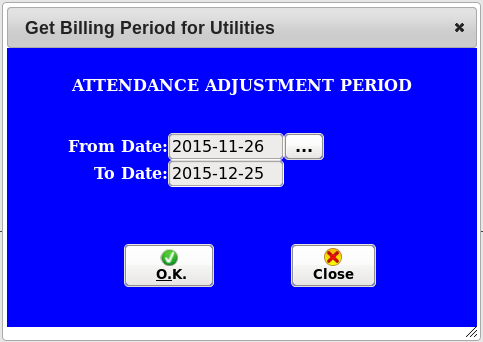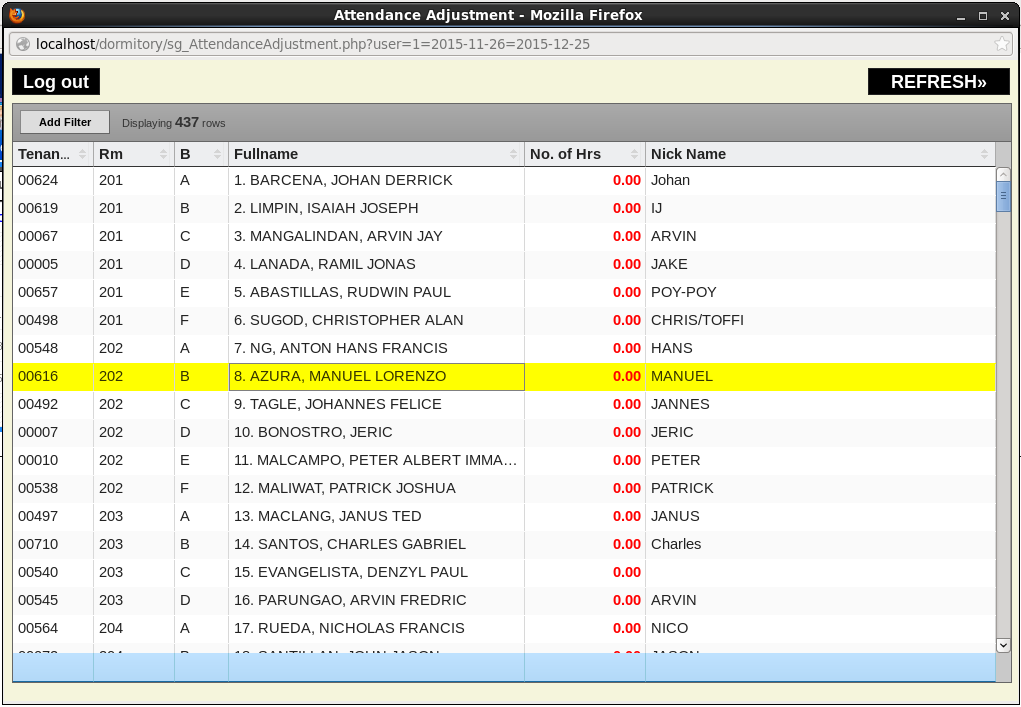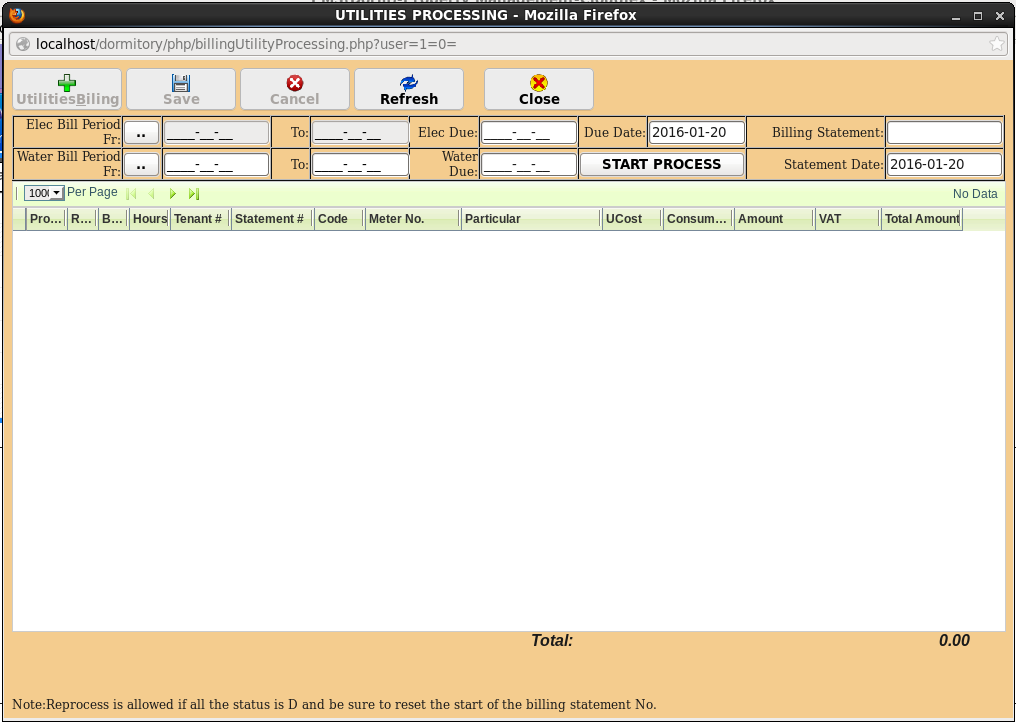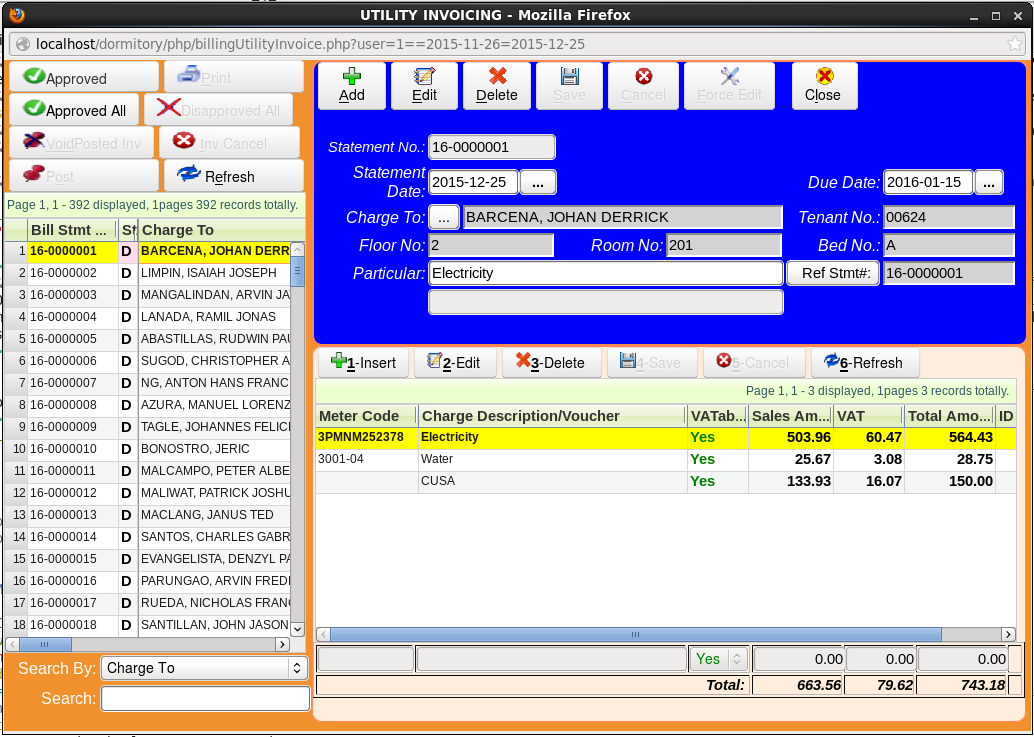1. Processing
Please use the Utility Adjustment in PROCESSING->Utility Adjustment if there is an adjustment of Guest
Attendance.
If for some reason a guest has no attendance for a
particular whole period, you cannot use the adjustment. Please bill
it separately in Manual Invoicing Module.
2. Utility Surcharge
Utility surcharge is 3% for all invoices that have
no payment yet. It is because all utilities have a surcharge every
month, so no need to accumulate the percentage charge. It started September 2015 Utility
Statement.
3. Steps in processing of electricity
3.1. Enter billing period in pulldown menu Billing Period for:
1.1.Electricity Period
1.2.Water Period
3.2. Enter the reading of utilities in the pulldown menu Utility Entries for:
2.1.Electricity Main Meter Entry
2.2.Water Main Meter Entry
2.3.Electricity Metered Entry
2.4.Electricity Non-Metered Entry
2.5.Electricity Room Meter Entry
2.6.Water Room Meter Entry
3.3. Click Attendance Adjustment in the pulldown menu Processing
If there is an adjustment of attendance, please use this module. First get the Billing Period.
Second from Billing Period click OK.
Now select Tenant for adjustment, and directly edit the No. of Hrs column. Just press Enter key after editing for auto save.
3.4. Click Utilities Processing in the pulldown menu Processing
3.4.1. Click button Elec Bill Period Fr: to get electricity billing period.
3.4.2. Click button Water Bill Period Fr: to get water billing period.
3.4.3. Enter the last billing statement. Usually the system automatically will assign the latest available billing statement number.
3.4.4. You can still edit Billing Statement Due Date if you want to adjust the due date.
After entering the correct data you can now start the processing. Please see figure below for the right sample data entered
Now you can start processing by clicking START PROCESS button. Please do not interrupt. You can still add/edit/view other module except for Guest Information module. Viewing Guest Information module is allowed except adding or editing while processing is on going.
.........After Processing you can view all processed invoices/statements in Utilities Billing toolbar button above.
Note : Reprocessing is allowed if all the status is D and be sure to reset the start of the billing statement number.
4. Utilities Billing
4.1. Invoice/Statement Status.
4.1.1. D - Disapproved. Default status after processing. Electricity cannot be editted. It is because it will affect the electricity reports.
4.1.2. A - Approved. Click approved button if the invoice/statement is correct.
4.1.3. P - Printed. Printed invoice/statement can be posted or cancelled.
4.1.4. C - Cancelled. Cancelled invoice/statement will zero out the amount.
4.1.5. X - Posted. Posted invoice/statement cannot be editted.
4.1.6. V - Void. Void invoice/statement has an automatic CM. CM can be viewed in Tenant Manual Invoicing module.